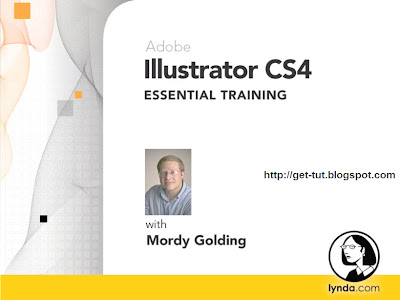 Author: Mordy Golding | Duration (hr:min): 08:25 | Language: English | 1DVD | Released on: 10/13/2008 | Exercise files: Yes | Size ( Compressed ): 652MB | Size ( After Extraction ): 902MB
Author: Mordy Golding | Duration (hr:min): 08:25 | Language: English | 1DVD | Released on: 10/13/2008 | Exercise files: Yes | Size ( Compressed ): 652MB | Size ( After Extraction ): 902MB Description
Illustrator can be used to accomplish many different design tasks. For this reason, Illustrator CS4 Essential Training teaches core concepts and techniques that can be applied to any workflow for print, the web, or assets that will find their way into other applications. Mordy Golding explains the elements that make up vector graphics—paths, strokes, and fills—and shows how to use each of Illustrator's drawing tools. He demonstrates how to combine and clean up paths, and organize them into groups and layers. Mordy also covers text editing, working with color, expressive brush drawing, effects, and much more. Exercise files accompany the course.
Topics include:
* Making efficient use of the Illustrator interface
* Creating text on a path
* Using the Magic Wand and Lasso selection tools
* Working with a pressure-sensitive tablet
* Applying 3D extrusions and resolves
* Converting images to vectors with Live Trace
* Exporting files for use in Photoshop, Flash, and other applications
Table Of Contents
Introduction
Welcome
1. Key Illustrator Concepts
Why use Illustrator?
What are vector graphics?
Understanding paths
Fill and Stroke attributes
Selections and stacking order
Isolation mode
2. Creating Illustrator Documents
The Welcome screen
New Document Profiles
Using multiple artboards
Libraries and content
Illustrator templates
Adding XMP metadata
3. The Illustrator Interface
Exploring panels
Using the Control panel
Navigating within a document
Using rulers and guides
Using grids
Utilizing the bounding box
Using Smart Guides
The Hide Edges command
Preview and Outline modes
Using workspaces
4. Basic Drawing
The importance of modifier keys
Drawing closed-path primitives
Drawing open-path primitives
Simple drawing with the Pen tool
Advanced drawing with the Pen tool
Drawing with the Pencil tool
5. Basic Path Editing
Editing anchor points
Creating compound shapes
Utilizing Pathfinder functions
Joining and averaging paths
Outlining strokes
Simplifying paths
Using Offset Path
Dividing an object into a grid
Cleaning up errant paths
6. Basic Text Editing
Creating point text
Creating area text
Applying basic character settings
Applying basic paragraph settings
Creating text threads
Creating text on open paths
Creating text on closed paths
Converting text to outlines
7. Making Selections
Using the basic selection tools
Using the Magic Wand and Lasso tools
Selecting objects by attribute
Saving and reusing selections
8. Understanding Appearances
Using the Appearance panel
Targeting object attributes
Adding multiple attributes
Applying Live Effects
Expanding appearances
Appearance panel settings
Copying appearances
9. Working with Groups and Layers
Defining groups
Editing groups
Working with layers
Layer and object hierarchy
Creating template layers
Object, group, and layer attributes
10. Working with Color
Applying colors
Creating solid color swatches
Creating global process swatches
Using spot color swatches
Creating swatch groups and libraries
Working with linear gradient fills
Working with radial gradient fills
Applying and manipulating pattern fills
Defining simple patterns
11. Object Transformation and Positioning
Moving and copying objects
Scaling objects
Rotating objects
Reflecting and skewing objects
Using the Free Transform tool
Aligning objects
Distributing objects
12. Expressive Drawing with Brushes
Using a pressure-sensitive tablet
Using the Calligraphic brush
Using the Scatter brush
Using the Art brush
Using the Pattern brush
Using the Paintbrush tool
Using the Blob Brush tool
Using the Eraser tool
13. Using Symbols
Using symbols
Defining your own symbols
Editing symbols
Using the Symbol Sprayer tool
Using the Symbolism toolset
14. Applying Live Effects
Minding your resolution settings
Applying basic 3D extrusions
Applying basic 3D revolves
Basic artwork mapping
Using the Stylize effects
Using the Scribble effect
Using the Warp effect
15. Working with Images
Placing images
Using the Links panel
The Edit Original workflow
Converting images to vectors with Live Trace
Rasterizing artwork
Cropping images with a mask
16. Saving and Printing
Saving your Illustrator document
Printing your Illustrator document
17. Working with Other Programs
Exporting files for use in QuarkXPress
Exporting files for use in InDesign
Exporting files for use in Word/Excel/PowerPoint
Exporting files for use in Photoshop
Exporting files for use in Flash
Exporting files for use in After Effects
Migrating from FreeHand
Conclusion
Finding additional help
Goodbye
Download Links:
Comming Soon
0 comments:
Post a Comment
Leave your Comment