Lynda.com Illustrator CS4 One-On-One Mastery
Lynda.com Illustrator CS4 One-On-One Advanced
Lynda.com Designing a Newsletter Hands-On Workshop
Lynda.com Designing a Magazine Layout Hands-On Workshop
Lynda.com Illustrator CS4 Beyond the Basics
Lynda.com Designing an Event Poster Hands-On Workshop
Lynda.com Illustrator CS4 One-On-One Fundamentals
Lynda.com Illustrator CS4 For The Web
Lynda.com Illustrator CS4 Essential Training
Lynda.com Illustrator CS4 Getting Started
Lynda.com Illustrator CS4 New Features
Showing posts with label Illustrator. Show all posts
Showing posts with label Illustrator. Show all posts
Wednesday, July 21, 2010
Saturday, July 17, 2010
Lynda.com Illustrator CS4 Beyond the Basics
 Author: Mordy Golding | Duration (hr:min): 09:42 | Language: English | 1DVD | Released on: 4/3/2009 | Exercise files: Yes | Size ( Compressed ): 883MB | Size ( After Extraction ): 1.04GB
Author: Mordy Golding | Duration (hr:min): 09:42 | Language: English | 1DVD | Released on: 4/3/2009 | Exercise files: Yes | Size ( Compressed ): 883MB | Size ( After Extraction ): 1.04GB Description
Covering a wide range of topics, from advanced masking to chart creation, Illustrator CS4 Beyond the Basics reveals a whole new level of power, creativity, and efficiency with Illustrator. Instructor Mordy Golding explores how to work with Live Paint groups, get the most out of the Live Trace feature, and take advantage of Illustrator’s wide range of effects. He also discusses advanced transformation techniques, powerful 3D functionality, and important color concepts. Exercise files accompany the course.
Topics include:
* Tracing artwork both automatically and manually
* Mapping artwork to complex 3D surfaces
* Using pressure-sensitive distortion tools
* Recoloring artwork across a document
* Using Excel data to create charts and graphs
* Understanding how transparency really works
* Creating high-quality, press-ready PDFs
* Building efficient files with graphic styles
Table Of Contents
Introduction
Welcome
Using the exercise files
1. The Joys of Live Paint
Introducing Live Paint
Drawing in Illustrator
Creating a Live Paint group
Using the Live Paint Bucket tool
Using Live Paint with open paths
Detecting gaps in Live Paint groups
Adding paths to a Live Paint group
Using the Live Paint Selection tool
Releasing and expanding Live Paint groups
Understanding how Live Paint groups work
2. Converting Pixels to Paths
Introducing the trace options
Setting expectations: Live Trace
Using the Live Trace feature
Understanding how Live Trace works
Making raster-based adjustments
Tracing with fills, strokes, or both
Making vector-based adjustments
Adjusting colors in Live Trace
Using Photoshop with Live Trace
Releasing and expanding Live Trace artwork
Saving and exporting Live Trace presets
Tracing in Batch mode with Adobe Bridge
Turning an image into mosaic tiles
Tracing an image manually
3. Adding Dimension with 3D
Introducing 3D
Setting expectations: 3D in Illustrator
How fills and strokes affect 3D artwork
Applying the 3D Extrude & Bevel effect
Applying a bevel
Showing the hidden faces of a 3D object
Applying the 3D Revolve effect
Visualizing the revolve axis
Applying the 3D Rotate effect
Adjusting surface settings
Understanding the importance of 3D and groups
Preparing art for mapping
Mapping artwork to a 3D surface
Hiding geometry with 3D artwork mapping
Extending the use of 3D in Illustrator
4. Advanced Transformations and Effects
Introducing transformations and effects
Using the Transform panel
Repeating transformations
Using the Transform Each function
Using the Convert to Shape effects
Using the Distort & Transform effects
Using the Path effects
Using the Pathfinder effects
5. Using Graphic Styles
Introducing graphic styles
Applying graphic styles
Defining graphic styles
Previewing graphic styles
Modifying graphic styles
Understanding graphic styles for text
6. Advanced Masking Techniques
Introducing advanced masking techniques
Understanding clipping masks
Using layer clipping masks
Creating opacity masks
7. Working with Color
Introducing color
Considering three types of color swatches
Managing color groups
Understanding the HSB color wheel
Understanding color harmonies
Using the color guide
Limiting the color guide
Modifying color with the Recolor Artwork feature
Using the Edit tab to adjust color
Using the Assign tab to replace colors
Making global color adjustments
Using Recolor options
Converting artwork to grayscale
Simulating artwork on different devices
Accessing Kuler directly from Illustrator
Ensuring high contrast for color-blind people
8. Understanding Transparency
Introducing transparency
Understanding transparency flattening
Exercising the two rules of transparency flattening
Understanding complex regions in transparency flattening
Exploring the transparency flattener settings
Using transparency flattening and object stacking order
Using the Flattener Preview panel
Creating and sharing Transparency Flattener presets
Working within an EPS workflow
Understanding the Illustrator and InDesign workflow
9. Prepress and Output
Introducing prepress and output
Understanding resolutions
Discovering RGB and CMYK "gotchas"
Using Overprints and Overprint Preview
Understanding "book color" and proofing spot colors
Collecting vital information with Document Info
Previewing color separations onscreen
Making 3D artwork look good
Seeing white lines and knowing what to do about them
Creating "bulletproof" press-ready PDF files
Protecting content with secure PDFs
Using PDF presets
Moving forward: The Adobe PDF Print Engine
10. Distorting Reality
Introducing distortions
Using the Warp effect
The Warp effect vs. envelope distortion
Applying the Make with Warp envelope distortion
Applying the Make with Mesh envelope distortion
Applying the Make with Top Object envelope distortion
Editing envelopes
Adjusting envelope settings
Releasing and expanding envelope distortions
Applying envelope distortions to text
Using the liquify distortion tools
Customizing the liquify tools
11. Working with Blends
Introducing blends
Blending two objects
Adjusting blend options
Blending anchor points
Blending three or more objects
Replacing the spine of a blend
Reversing the direction of a blend
Releasing and expanding a blend
12. Creating Charts and Graphs
Introducing charts and graphs
Setting expectations: Graphs in Illustrator
Creating a chart
Importing data
Formatting data
Customizing a chart
Combining chart types
Creating graph designs
Styling and updating graphs
Ungrouping graphs
13. Making Sense of Gradient Mesh
Introducing Gradient Mesh
Understanding the Gradient Mesh feature
Using Gradient Mesh to add contoured shading
Using Gradient Mesh to create photorealistic effects
14. Adding Flair with the Flare tool
Introducing flare effects
Drawing a lens flare
Modifying a lens flare
Using a mask with lens flares
Conclusion
Goodbye
Download Links:
Comming Soon
Lynda.com Illustrator CS4 Essential Training
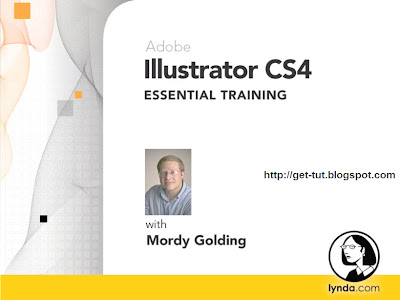 Author: Mordy Golding | Duration (hr:min): 08:25 | Language: English | 1DVD | Released on: 10/13/2008 | Exercise files: Yes | Size ( Compressed ): 652MB | Size ( After Extraction ): 902MB
Author: Mordy Golding | Duration (hr:min): 08:25 | Language: English | 1DVD | Released on: 10/13/2008 | Exercise files: Yes | Size ( Compressed ): 652MB | Size ( After Extraction ): 902MB Description
Illustrator can be used to accomplish many different design tasks. For this reason, Illustrator CS4 Essential Training teaches core concepts and techniques that can be applied to any workflow for print, the web, or assets that will find their way into other applications. Mordy Golding explains the elements that make up vector graphics—paths, strokes, and fills—and shows how to use each of Illustrator's drawing tools. He demonstrates how to combine and clean up paths, and organize them into groups and layers. Mordy also covers text editing, working with color, expressive brush drawing, effects, and much more. Exercise files accompany the course.
Topics include:
* Making efficient use of the Illustrator interface
* Creating text on a path
* Using the Magic Wand and Lasso selection tools
* Working with a pressure-sensitive tablet
* Applying 3D extrusions and resolves
* Converting images to vectors with Live Trace
* Exporting files for use in Photoshop, Flash, and other applications
Table Of Contents
Introduction
Welcome
1. Key Illustrator Concepts
Why use Illustrator?
What are vector graphics?
Understanding paths
Fill and Stroke attributes
Selections and stacking order
Isolation mode
2. Creating Illustrator Documents
The Welcome screen
New Document Profiles
Using multiple artboards
Libraries and content
Illustrator templates
Adding XMP metadata
3. The Illustrator Interface
Exploring panels
Using the Control panel
Navigating within a document
Using rulers and guides
Using grids
Utilizing the bounding box
Using Smart Guides
The Hide Edges command
Preview and Outline modes
Using workspaces
4. Basic Drawing
The importance of modifier keys
Drawing closed-path primitives
Drawing open-path primitives
Simple drawing with the Pen tool
Advanced drawing with the Pen tool
Drawing with the Pencil tool
5. Basic Path Editing
Editing anchor points
Creating compound shapes
Utilizing Pathfinder functions
Joining and averaging paths
Outlining strokes
Simplifying paths
Using Offset Path
Dividing an object into a grid
Cleaning up errant paths
6. Basic Text Editing
Creating point text
Creating area text
Applying basic character settings
Applying basic paragraph settings
Creating text threads
Creating text on open paths
Creating text on closed paths
Converting text to outlines
7. Making Selections
Using the basic selection tools
Using the Magic Wand and Lasso tools
Selecting objects by attribute
Saving and reusing selections
8. Understanding Appearances
Using the Appearance panel
Targeting object attributes
Adding multiple attributes
Applying Live Effects
Expanding appearances
Appearance panel settings
Copying appearances
9. Working with Groups and Layers
Defining groups
Editing groups
Working with layers
Layer and object hierarchy
Creating template layers
Object, group, and layer attributes
10. Working with Color
Applying colors
Creating solid color swatches
Creating global process swatches
Using spot color swatches
Creating swatch groups and libraries
Working with linear gradient fills
Working with radial gradient fills
Applying and manipulating pattern fills
Defining simple patterns
11. Object Transformation and Positioning
Moving and copying objects
Scaling objects
Rotating objects
Reflecting and skewing objects
Using the Free Transform tool
Aligning objects
Distributing objects
12. Expressive Drawing with Brushes
Using a pressure-sensitive tablet
Using the Calligraphic brush
Using the Scatter brush
Using the Art brush
Using the Pattern brush
Using the Paintbrush tool
Using the Blob Brush tool
Using the Eraser tool
13. Using Symbols
Using symbols
Defining your own symbols
Editing symbols
Using the Symbol Sprayer tool
Using the Symbolism toolset
14. Applying Live Effects
Minding your resolution settings
Applying basic 3D extrusions
Applying basic 3D revolves
Basic artwork mapping
Using the Stylize effects
Using the Scribble effect
Using the Warp effect
15. Working with Images
Placing images
Using the Links panel
The Edit Original workflow
Converting images to vectors with Live Trace
Rasterizing artwork
Cropping images with a mask
16. Saving and Printing
Saving your Illustrator document
Printing your Illustrator document
17. Working with Other Programs
Exporting files for use in QuarkXPress
Exporting files for use in InDesign
Exporting files for use in Word/Excel/PowerPoint
Exporting files for use in Photoshop
Exporting files for use in Flash
Exporting files for use in After Effects
Migrating from FreeHand
Conclusion
Finding additional help
Goodbye
Download Links:
Comming Soon
Lynda.com Illustrator CS4 Getting Started
Author: Deke McClelland | Duration (hr:min): 01:56 | Language: English | 1DVD | Released on: 9/30/2008 | Exercise files: Yes | Size ( Compressed ): 159MB | Size ( After Extraction ): 236MB
Description
Even as its features multiply with each new version, the enduring popularity of Illustrator stems from its foundation as a powerful and flexible vector drawing tool. In Illustrator CS4 Getting Started, Deke McClelland provides a concise but thorough examination of core Illustrator concepts: stroke, fill, and path; scaling and rotating; layers and guides, and he demonstrates several techniques for working with type. Deke also addresses many of the new features in CS4, including the refined interface, multiple artboards, more-powerful gradients, and the Blob brush. Exercise files accompany the course.
Topics include:
* Working with point and path text
* Selecting, isolating, and combining paths
* Reshaping paths and working with control handles
* Rounding corners
* Using Live Paint
Table Of Contents
Illustrator CS4 Getting Started
Welcome
Starting a new document
Setting up artboards
Getting around the Illustration window
Starting a drawing
Brushes and blobs
Working with text
Working with point and path text
Filling and stroking
Working with gradients
Combining paths
Selecting and isolating paths
Organizing layers
Scaling and rotating
Reshaping a path outline
Working with control handles
Pen tool basics
Drawing a custom path
Rounding off corners
Alignment and guides
Live Paint
Goodbye
Download Links:
Comming Soon
Lynda.com Illustrator CS4 One-On-One Mastery
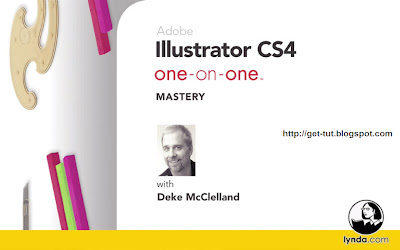 Author: Deke McClelland | Duration (hr:min): 13:13 | Language: English | 1DVD | Released on: 8/27/2009 | Exercise files: Yes | Size ( Compressed ): 1.44GB | Size ( After Extraction ): 1.71GB
Author: Deke McClelland | Duration (hr:min): 13:13 | Language: English | 1DVD | Released on: 8/27/2009 | Exercise files: Yes | Size ( Compressed ): 1.44GB | Size ( After Extraction ): 1.71GBDescription
In Illustrator CS4 One-on-One: Mastery, the third and final part of the comprehensive One-on-One series, author and industry expert Deke McClelland teaches how to take advantage of the wide array of dynamic effects in Illustrator CS4. Deke explores Live Trace, which converts imported images into vectors, and Live Paint, which defines interlocking shapes. Deke also covers the liquify tools, envelope-style distortions, Kuler and Live Color, symbols, and 3D effects. And for the first time, Deke addresses two of Illustrator's least-known features, pictographs and actions. Exercise files accompany the course.
Recommended prerequisites: Illustrator CS4 One-on-One: Fundamentals and Illustrator CS4 One-on-One: Advanced.
Download Deke's customized keyboard layouts and color settings for Illustrator from the Exercise Files tab.
Topics include:
* Re-coloring traced details in Live Paint
* Liquifying outlined type
* Creating custom color harmony rules
* Warping, re-coloring, and updating symbols
* Building graphs in Illustrator
* Mapping symbols onto a 3D object
* Recording and deploying actions
Table Of Contents
Introduction
Welcome
Installing the dekeKeys keyboard shortcuts
Resetting the function keys on a Mac
Installing the CS4 color settings
Loading the CS4 color settings in Illustrator
Loading the CS4 color settings in Bridge
22. Live Trace
Converting pixels to vectors
Tracing an imported image
Three other ways to trace
Repeating a Pathfinder operation
Raster and vector previews
Adjusting Threshold and Min Area
Tracing options: The raster functions
Using the Ignore White option
Tracing options: The vector functions
Expanding and editing traced artwork
Converting color to black-and-white
Tracing full-color artwork
Editing Live Trace-captured color swatches
Recoloring traced details in Live Paint
Tracing portrait photography
Preparing a Live Trace color palette
Saving a palette for use with Live Trace
23. Live Paint
Another way to fill, stroke, and color
Creating interactions with blend modes
Creating interactions with Live Paint
Stroking with the Live Paint bucket
Using the Live Paint selection tool
Adding a path to a Live Paint group
Drawing inside a Live Paint group
The occasional advantage of conventional editing
Combining Live Paint with a dynamic effect
Fun with dynamic effects
Simulating interlocking objects
The jaw-dropping flexibility of Live Paint
Addressing differently colored strokes
Repairing improperly overlapping strokes
24. Liquify and Envelope
Bending and otherwise distorting
Tracing a translucent image
Live Type and dynamic effects
Using the Warp tool
Changing the Liquify Brush settings
Liquify tool overview
Creating a crystallized starburst
Liquifying outlined type
Applying an envelope-style distortion
Editing enveloped text
Customizing an envelope mesh
Distorting a traced object
Releasing and applying a mesh
Stretching an embedded photo
25. Dynamic Effects
Commands to inspire pandemonium
Introducing dynamic effects
Applying and editing dynamic effects
Applying and previewing a graphic style
Merging graphic styles
Riffing on predefined styles
Saving your own graphic style
Redefining a graphic style
The transformative power of dynamic effects
Pixel-based Photoshop effects
Adjusting an effect's resolution
Attributes of the Dynamic Appearance palette
Introducing the Transform effect
Wrapping one effect inside another
Importing a custom shape from Photoshop
Establishing reflective symmetry
Exploiting the power of reflective symmetry
Making spatial modifications
Troubleshooting problem effects
Creating a beveled stroke effect
Adding the Pucker & Bloat effect
Taking on a complex project
Employing a Transform "guide" object
26. Live Color
The best new feature since transparency
Introducing Adobe kuler
Using kuler inside Illustrator
Importing color groups from libraries
Creating color groups from libraries
Using the Color Guide palette
Creating a custom harmony rule
Adding and deleting swatches in a group
The Color Guide Variations options
Introducing the weighted Lab color wheel
Using the Edit Colors dialog box
Limiting a color group to spot colors
Transferring groups from one illustration to another
Recoloring selected artwork
Using groups as color swapping tools
Reassigning colors in an illustration
Distilling the perfect two-color print job
27. Symbols
Repeat, amend, amass
The power of symbols
Acquiring and previewing symbols
Replicating a symbol and breaking the link
Warping, recoloring, and updating a symbol
Replacing instances with a different symbol
Exporting custom shapes from Photoshop
Mass-producing symbols
Loading an illustration as a symbol library
Selecting all instances of a symbol
Laying down a symbol set
Symbolism tool overview
Painting with the symbolism tools
Editing selected instances
28. Graphs and Pictographs
The king of charting programs
Illustrator's nine types of graphs
Importing and graphing data
Correcting and editing data
Changing the Graph Type settings
Changing font and color in a graph
Applying dynamic effects
The downside of manual adjustments
Defining a graph design
Creating a pictograph
Removing an irremovable element
Creating a symbol-based pictograph
Mixing and matching graph types
29. 3D Effects
Probing the depths of 3D
Introducing 3D in Illustrator
Creating 3D type
Customizing 3D type
Bending 3D type with a dynamic Warp effect
Adjusting angle and light
Editing words of 3D type
Extrude, perspective, depth, and bevel
Adjusting lighting and shading
Creating symbols for mapped art
Mapping symbols onto a 3D object
Editing symbols and nested symbols
Establishing base objects for 3D Revolve
Applying the 3D Revolve effect
Roughing up your 3D art in Photoshop
30. Actions
Take action today, save effort tomorrow
Introducing actions in Illustrator
Creating a new action
Recording a practical action
The many ways to play an action
Turning off dialog boxes
Tweaking an action in a text editor
Inserting an unresponsive menu item
Recording a creative action
Testing that your action works
Fixing a broken action
Inserting stops in a complex action
Conclusion
See ya
Download Links:
Comming Soon
Lynda.com Illustrator CS4 One-On-One Advanced
 Author: Deke McClelland | Duration (hr:min): 12:54 | Language: English | 1DVD | Released on: 7/9/2009 | Exercise files: Yes | Size ( Compressed ): 1.04GB | Size ( After Extraction ): 1.24GB
Author: Deke McClelland | Duration (hr:min): 12:54 | Language: English | 1DVD | Released on: 7/9/2009 | Exercise files: Yes | Size ( Compressed ): 1.04GB | Size ( After Extraction ): 1.24GBDescription
Knowing the fundamentals of drawing and reshaping paths is only part of the story. In Illustrator CS4 One-on-One: Advanced, the second of the popular One-on-One series, computer graphics expert Deke McClelland covers some of Illustrator's most powerful and least understood features. He shows how to merge simple shapes to create complex ones with the Pathfinder palette, as well as align paths to create schematic illustrations. Deke explains how to paint fluid, multicolor fills with blends, and the new and improved gradient tool. He explores seamlessly repeating tile patterns, blobs and brushes, and imported images. He also dives into one of the deepest features in all of Illustrator, transparency. Exercise files accompany the tutorial.
Recommended prerequisite: Illustrator CS4 One-on-One: Fundamentals.
Download Deke's customized keyboard layouts and color settings for Illustrator from the Exercise Files tab.
Topics include:
* Working with compound shapes in the Pathfinder palette
* Ghosting shapes with Fill Opacity
* Understanding gradients and the gradient tools
* Cloning and coloring a blended path
* Saving tile patterns and applying them to a shape
* Importing and linking images from other applications
Table Of Contents
Introduction
Welcome
Installing the dekeKeys keyboard shortcuts
Resetting the Function keys on a Mac
Installing the CS4 color settings
Loading the CS4 color settings in Illustrator
Loading the CS4 color settings in Bridge CS4
13. Pathfinder Operations
From the simple emerges the complex
Introducing Pathfinder operations
Editing a compound shape
Adding to a compound shape
Inserting a subpath into a compound shape
Expanding a compound shape
Assembling primitives
Preparing a template in Photoshop
Uniting paths permanently
Minus Front vs. Minus Back
Working with compound paths
When in doubt, divide
Divide and Unite
Open path pitfalls
Strokes bad, fills good
Advanced Divide and Unite
Using the Crop operation
Expert Divide and Unite
"Ghosting" shapes with Fill Opacity
Anticipating and troubleshooting
Exclude and Intersect
14. Align and Distribute
Familiar one moment, different the next
Snapping to anchor points
Aligning a group to the artboard
Distributing objects on the artboard
Setting the key object
Distributing objects by space
Distributing objects by selections
Aligning point text
Aligning live text vs. using outlines
Aligning key letters
Aligning to key objects
15. Gradients and the Gradient Tool
CS4’s gradient renaissance
Applying a gradient
Dragging and dropping color swatches
Using the Gradient palette
Designing a shaded gradient
Saving a gradient swatch and adding a texture
Introducing the new Gradient tool
Editing color stops inside a shape
Setting multiple gradients to the same angle
Adding and adjusting radial gradients
Making a transparent gradient
Adding drop shadows (a kind of gradient)
Blends vs. blend modes
16. Gradient Mesh
Creating freeform color flows
The power of CS4's transparent gradients
Creating a gradient mesh
Expanding a gradient to a gradient mesh
Adding and deleting rows and columns
Selecting and coloring points
Assigning colors with the Eyedropper tool
Cool mesh editing techniques
Warping and puckering a mesh
Applying precise finishing touches
Gradient strokes
Gradient text
17. Blends and Masks
The first of the dynamic functions
Making a blend automatically
Fixing problem blends
Making a blend with the Blend tool
Cloning and coloring a blended path
Creating a mask
Blending between translucent shapes
Blending along a curve
Adjusting the speed of a blend
Filling and stroking a mask
Creating a compound clipping mask
Nesting one clipping mask inside another
Ghosting nested masks and blends
18. Seamlessly Repeating Tile Patterns
Patterns that repeat forever and ever
Introducing tile patterns
Beginning a core design
Building an interlocking element
Achieving precise radial symmetry
Rotating duplicates around a common center
Determining how a pattern repeats
Coloring the core objects
Identifying the rectangular tile
Saving tile patterns
Applying tile patterns to a shape
Protecting patterns from transformations
Moving patterns without paths
19. Calligraphy, Blobs, and Art Brushes
Illustrator gets natural
Introducing the vector painting tools
Calligraphic brush options
Pressure sensitivity
Editing a calligraphic brush
Repainting and smoothing paths
Making the paintbrush behave
Erasing stroked paths
Painting with the new Blob brush
Refining filled paths with the Eraser
Painting independent paths
The Selection Limits Merge options
Applying and scaling an art brush
Snipping a brushed path
Colorizing an art brush
Heaping a stroke on an art brush effect
Creating a custom art brush
20. Importing and Linking Images
The computer art world’s dynamic duo
Copying and pasting pixels from Photoshop
Linking is efficient, embedding is not
Editing an image in Illustrator
Filtering an image in Photoshop
Adding a filter mask in Photoshop
Masking a woman from the background
Creating a sepia effect
Adding a second gradient map layer
Achieving a graphic effect with Levels
Preparing an image for use in Illustrator
The importance of image resolution
Placing and linking images
Managing linked images
Integrating an image into a design
A better way to wrap text
Previewing the trim size
Layer comps and editable text
21. Using Transparency
Transparency is safe and fun
Introducing the translucent composition
Assigning opacity to an Appearance attribute
Creating a knockout group
Defining an opacity mask
Using the Clip checkbox
Opacity mask tips and tricks
The Multiply blend mode
Adding to an existing opacity mask
Blending between parallel groups
Creating a gradient opacity mask
Employing an opposing gradient mask
Combining Multiply and Screen
Blend mode roundup
Mixing blend modes inside a single path
Blend mode and transparent gradient
Masking an entire layer
Combining Screen with 100K Black
Knocking out a drop shadow
But will it print?
Working with the Flattener preview
Rasterizing an illustration in Photoshop
Super-rich blacks and raster effects
Exporting TIFF artwork from Illustrator
Conclusion
Until next time
Download Links:
Comming Soon
Lynda.com Illustrator CS4 One-On-One Fundamentals
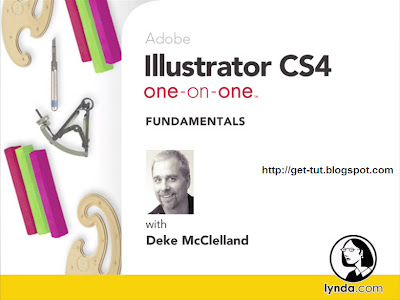 Author: Deke McClelland | Duration (hr:min): 16:48 | Language: English | 1DVD | Released on: 2/6/2009 | Exercise files: Yes | Size ( Compressed ): 1.51GB | Size ( After Extraction ): 1.73GB
Author: Deke McClelland | Duration (hr:min): 16:48 | Language: English | 1DVD | Released on: 2/6/2009 | Exercise files: Yes | Size ( Compressed ): 1.51GB | Size ( After Extraction ): 1.73GB Description
Adobe Illustrator has long been a popular vector–based drawing program, but for many the learning curve is steep. In Illustrator CS4 One-on-One: Fundamentals, author and leading industry expert Deke McClelland shows users how to get in to the Illustrator mindset and overcome this learning curve. He covers the application's key features in a new way, making it simple and easy to master Illustrator. Deke teaches viewers how to use the core drawing and shape tools, the transformation and reshaping features, text, and the Pen tool. He also explains how to export and print. Even if learning Illustrator has been a struggle in the past, this training can help make sense of it. Exercise files accompany the course.
Topics include:
* Creating continuous arcs and looping spirals
* Building with geometric shapes
* Selecting, placing, and scaling type
* Creating spine curves with round corners
* Using the new Blob brush to quickly draw and merge paths
* Working with flattener and raster effects
* Saving illustrations for the web
Table Of Contents
1. Making a Document
Welcome to One-on-One
The Welcome screen
Creating a new document
Advanced document controls
Saving a custom New Document Profile
Changing the document setup
Special artboard controls
Accepting artboard changes
Saving a document
Closing a document
2. Opening and Organizing
Adobe Bridge
Opening an illustration
Modifying an illustration
Saving changes
Introducing Adobe Bridge
The all-important file type associations
Navigating inside Bridge
Previewing and collecting
Using workspaces
Customizing a workspace
Cool Bridge tricks
3. Setup and Navigation
Preferences, color settings, and workspaces
Keyboard increments
Scratch disks
Changing the user interface and setting Appearance of Black
Best workflow color settings
Synchronizing settings across CS4
Working inside tabbed windows
Organizing palettes
Saving a custom workspace
Zooming and panning
Using the Zoom tool
Navigating the artboards
Nudging the screen image
Scroll-wheel tricks
Cycling between screen modes
4. Basic Line Art
The Wedjat (or Eye of Horus)
The line tools
Introducing layers
Creating ruler guides
Creating custom guides
Snap-to points
Organizing guides
Making a tracing template
Drawing a line segment
Drawing a continuous arc
Drawing a looping spiral
Cutting lines with the Scissors tool
Joining open paths
Aligning and joining points
Drawing concentric circles
Cleaning up overlapping segments
5. Geometric Shapes
The anatomy of a shape
Meet the shape tools
The traceable Tonalpohualli
Drawing circles
Enhanced Smart Guides
Aligning to a key object
Creating polygons and stars
Using the Measure tool
The Select Similar and Arrange commands
Rectangles and rounded rectangles
The amazing constraint axes
Grouping and ungrouping
Flipping and duplicating
Combining simple shapes into complex ones
Cutting and connecting with Scissors and Join
Tilde-key goofiness
6. Fill, Stroke, and Color
The ingredients of life
Fill and Stroke settings
Transparency grid and paper color
The None attribute
Color libraries and sliders
Industry-standard colors
Using CMYK for commercial output
Using RGB for the web
Color palette tips and tricks
Creating and saving color swatches
Trapping gaps with rich blacks
Filling and stacking shapes
Dragging and dropping swatches
Paste in Front, Paste in Back
Filling shapes inside groups
Pasting between layers
Joins, caps, and dashes
Fixing strokes and isolating edits
Creating a pattern fill
7. Editing and Transforming
The power of transformations
From primitive to polished art
Using the Blob brush
Resizing the brush and erasing
Selection limits and methods of merging
Cloning and auto-duplicating
Customizing keyboard shortcuts
Moving by the numbers
Using the Reshape tool
Modifying, aligning, and uniting paths
Using the Offset Path command
Styling and eyedropping
Making a black-and-white template
Scale and clone
Enlarge and stack
Positioning the origin point
Using the Rotate tool
Using the Reflect tool
Series rotation (aka power duplication)
Rotating by the numbers
Transforming the tile patterns
8. Working with Type
Next-generation text wrangling
Placing a text document
Creating a new text block
Working with point text
Selecting the perfect typeface
Scaling and positioning type
Leading, tracking, and lots of shortcuts
Adjusting pair kerning
Eyedropping formatting attributes
Flowing text from one block to another
Creating and applying a paragraph style
Rendering the text in graphite
Creating a scribbly drop shadow
Advanced formatting and bullets
Setting Area Type options
Justification and the Every-line Composer
OpenType and ligatures
Fractions, numerals, and ordinals
Swashes and small caps
The amazing Glyphs palette
9. Using the Pen Tool
Points are boys, handles are girls
Placing an image as a tracing template
Drawing a straight-sided path
Moving, adding, and deleting points
Drawing spline curves with Round Corners
Smooth points and Bézier curves
Defining a cusp between two curves
Replicating and reshaping segments
Converting anchor points
Deleting stray anchor points
Separating and closing paths
Eyedropping template colors
10. Selecting and Enhancing
Paths never rest
Exploring the Appearance palette
Snip and Spin
Adding a center point
Keeping shape intersections
Lifting fills and selecting through shapes
Saving and recalling selections
Rotating is a circular operation
Lassoing and scaling points
Using the Transform Each command
Using the Magic Wand tool
Eyedropping live effects
Merging strokes with a compound path
Selecting and scaling independent segments
Scalloped edges with Pucker & Bloat
Expand before you merge
11. Printing a Document
The new pleasures of printing
Outlines and artboards in CS4
Setting trim size and bleed
Creating custom dynamic crop marks
Working with the Separations Preview palette
Trapping an object with an overprint stroke
Placing multiple artboards into InDesign
Working with the Print Tiling tool
Setting the General Print options
Setting printer marks
PostScript-only output and graphics
The Color Management options
Adjusting the Flattener settings
Setting the Raster Effects resolution
12. Exporting to the Web and Elsewhere
Illustrator does pixels
Illustrator, PDF, and Save As formats
Saving an illustration for the web
Saving a continuous-tone JPEG image
Saving a high-contrast GIF graphic
The versatile PNG format
Saving a scaleable Flash (SWF) graphic
Opening and placing an Illustrator file in Photoshop
Exporting a layered PSD from Illustrator
Exporting to Microsoft Office and PowerPoint
Sharing with InDesign, Flash, and Photoshop
Conclusion
Until next time
Download Links:
Comming Soon
Subscribe to:
Posts (Atom)