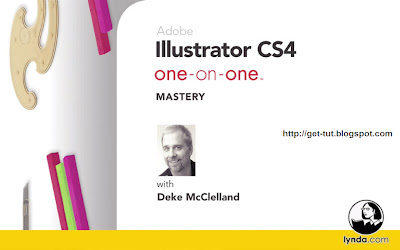 Author: Deke McClelland | Duration (hr:min): 13:13 | Language: English | 1DVD | Released on: 8/27/2009 | Exercise files: Yes | Size ( Compressed ): 1.44GB | Size ( After Extraction ): 1.71GB
Author: Deke McClelland | Duration (hr:min): 13:13 | Language: English | 1DVD | Released on: 8/27/2009 | Exercise files: Yes | Size ( Compressed ): 1.44GB | Size ( After Extraction ): 1.71GBDescription
In Illustrator CS4 One-on-One: Mastery, the third and final part of the comprehensive One-on-One series, author and industry expert Deke McClelland teaches how to take advantage of the wide array of dynamic effects in Illustrator CS4. Deke explores Live Trace, which converts imported images into vectors, and Live Paint, which defines interlocking shapes. Deke also covers the liquify tools, envelope-style distortions, Kuler and Live Color, symbols, and 3D effects. And for the first time, Deke addresses two of Illustrator's least-known features, pictographs and actions. Exercise files accompany the course.
Recommended prerequisites: Illustrator CS4 One-on-One: Fundamentals and Illustrator CS4 One-on-One: Advanced.
Download Deke's customized keyboard layouts and color settings for Illustrator from the Exercise Files tab.
Topics include:
* Re-coloring traced details in Live Paint
* Liquifying outlined type
* Creating custom color harmony rules
* Warping, re-coloring, and updating symbols
* Building graphs in Illustrator
* Mapping symbols onto a 3D object
* Recording and deploying actions
Table Of Contents
Introduction
Welcome
Installing the dekeKeys keyboard shortcuts
Resetting the function keys on a Mac
Installing the CS4 color settings
Loading the CS4 color settings in Illustrator
Loading the CS4 color settings in Bridge
22. Live Trace
Converting pixels to vectors
Tracing an imported image
Three other ways to trace
Repeating a Pathfinder operation
Raster and vector previews
Adjusting Threshold and Min Area
Tracing options: The raster functions
Using the Ignore White option
Tracing options: The vector functions
Expanding and editing traced artwork
Converting color to black-and-white
Tracing full-color artwork
Editing Live Trace-captured color swatches
Recoloring traced details in Live Paint
Tracing portrait photography
Preparing a Live Trace color palette
Saving a palette for use with Live Trace
23. Live Paint
Another way to fill, stroke, and color
Creating interactions with blend modes
Creating interactions with Live Paint
Stroking with the Live Paint bucket
Using the Live Paint selection tool
Adding a path to a Live Paint group
Drawing inside a Live Paint group
The occasional advantage of conventional editing
Combining Live Paint with a dynamic effect
Fun with dynamic effects
Simulating interlocking objects
The jaw-dropping flexibility of Live Paint
Addressing differently colored strokes
Repairing improperly overlapping strokes
24. Liquify and Envelope
Bending and otherwise distorting
Tracing a translucent image
Live Type and dynamic effects
Using the Warp tool
Changing the Liquify Brush settings
Liquify tool overview
Creating a crystallized starburst
Liquifying outlined type
Applying an envelope-style distortion
Editing enveloped text
Customizing an envelope mesh
Distorting a traced object
Releasing and applying a mesh
Stretching an embedded photo
25. Dynamic Effects
Commands to inspire pandemonium
Introducing dynamic effects
Applying and editing dynamic effects
Applying and previewing a graphic style
Merging graphic styles
Riffing on predefined styles
Saving your own graphic style
Redefining a graphic style
The transformative power of dynamic effects
Pixel-based Photoshop effects
Adjusting an effect's resolution
Attributes of the Dynamic Appearance palette
Introducing the Transform effect
Wrapping one effect inside another
Importing a custom shape from Photoshop
Establishing reflective symmetry
Exploiting the power of reflective symmetry
Making spatial modifications
Troubleshooting problem effects
Creating a beveled stroke effect
Adding the Pucker & Bloat effect
Taking on a complex project
Employing a Transform "guide" object
26. Live Color
The best new feature since transparency
Introducing Adobe kuler
Using kuler inside Illustrator
Importing color groups from libraries
Creating color groups from libraries
Using the Color Guide palette
Creating a custom harmony rule
Adding and deleting swatches in a group
The Color Guide Variations options
Introducing the weighted Lab color wheel
Using the Edit Colors dialog box
Limiting a color group to spot colors
Transferring groups from one illustration to another
Recoloring selected artwork
Using groups as color swapping tools
Reassigning colors in an illustration
Distilling the perfect two-color print job
27. Symbols
Repeat, amend, amass
The power of symbols
Acquiring and previewing symbols
Replicating a symbol and breaking the link
Warping, recoloring, and updating a symbol
Replacing instances with a different symbol
Exporting custom shapes from Photoshop
Mass-producing symbols
Loading an illustration as a symbol library
Selecting all instances of a symbol
Laying down a symbol set
Symbolism tool overview
Painting with the symbolism tools
Editing selected instances
28. Graphs and Pictographs
The king of charting programs
Illustrator's nine types of graphs
Importing and graphing data
Correcting and editing data
Changing the Graph Type settings
Changing font and color in a graph
Applying dynamic effects
The downside of manual adjustments
Defining a graph design
Creating a pictograph
Removing an irremovable element
Creating a symbol-based pictograph
Mixing and matching graph types
29. 3D Effects
Probing the depths of 3D
Introducing 3D in Illustrator
Creating 3D type
Customizing 3D type
Bending 3D type with a dynamic Warp effect
Adjusting angle and light
Editing words of 3D type
Extrude, perspective, depth, and bevel
Adjusting lighting and shading
Creating symbols for mapped art
Mapping symbols onto a 3D object
Editing symbols and nested symbols
Establishing base objects for 3D Revolve
Applying the 3D Revolve effect
Roughing up your 3D art in Photoshop
30. Actions
Take action today, save effort tomorrow
Introducing actions in Illustrator
Creating a new action
Recording a practical action
The many ways to play an action
Turning off dialog boxes
Tweaking an action in a text editor
Inserting an unresponsive menu item
Recording a creative action
Testing that your action works
Fixing a broken action
Inserting stops in a complex action
Conclusion
See ya
Download Links:
Comming Soon
0 comments:
Post a Comment
Leave your Comment