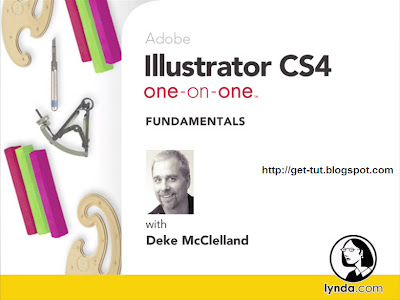 Author: Deke McClelland | Duration (hr:min): 16:48 | Language: English | 1DVD | Released on: 2/6/2009 | Exercise files: Yes | Size ( Compressed ): 1.51GB | Size ( After Extraction ): 1.73GB
Author: Deke McClelland | Duration (hr:min): 16:48 | Language: English | 1DVD | Released on: 2/6/2009 | Exercise files: Yes | Size ( Compressed ): 1.51GB | Size ( After Extraction ): 1.73GB Description
Adobe Illustrator has long been a popular vector–based drawing program, but for many the learning curve is steep. In Illustrator CS4 One-on-One: Fundamentals, author and leading industry expert Deke McClelland shows users how to get in to the Illustrator mindset and overcome this learning curve. He covers the application's key features in a new way, making it simple and easy to master Illustrator. Deke teaches viewers how to use the core drawing and shape tools, the transformation and reshaping features, text, and the Pen tool. He also explains how to export and print. Even if learning Illustrator has been a struggle in the past, this training can help make sense of it. Exercise files accompany the course.
Topics include:
* Creating continuous arcs and looping spirals
* Building with geometric shapes
* Selecting, placing, and scaling type
* Creating spine curves with round corners
* Using the new Blob brush to quickly draw and merge paths
* Working with flattener and raster effects
* Saving illustrations for the web
Table Of Contents
1. Making a Document
Welcome to One-on-One
The Welcome screen
Creating a new document
Advanced document controls
Saving a custom New Document Profile
Changing the document setup
Special artboard controls
Accepting artboard changes
Saving a document
Closing a document
2. Opening and Organizing
Adobe Bridge
Opening an illustration
Modifying an illustration
Saving changes
Introducing Adobe Bridge
The all-important file type associations
Navigating inside Bridge
Previewing and collecting
Using workspaces
Customizing a workspace
Cool Bridge tricks
3. Setup and Navigation
Preferences, color settings, and workspaces
Keyboard increments
Scratch disks
Changing the user interface and setting Appearance of Black
Best workflow color settings
Synchronizing settings across CS4
Working inside tabbed windows
Organizing palettes
Saving a custom workspace
Zooming and panning
Using the Zoom tool
Navigating the artboards
Nudging the screen image
Scroll-wheel tricks
Cycling between screen modes
4. Basic Line Art
The Wedjat (or Eye of Horus)
The line tools
Introducing layers
Creating ruler guides
Creating custom guides
Snap-to points
Organizing guides
Making a tracing template
Drawing a line segment
Drawing a continuous arc
Drawing a looping spiral
Cutting lines with the Scissors tool
Joining open paths
Aligning and joining points
Drawing concentric circles
Cleaning up overlapping segments
5. Geometric Shapes
The anatomy of a shape
Meet the shape tools
The traceable Tonalpohualli
Drawing circles
Enhanced Smart Guides
Aligning to a key object
Creating polygons and stars
Using the Measure tool
The Select Similar and Arrange commands
Rectangles and rounded rectangles
The amazing constraint axes
Grouping and ungrouping
Flipping and duplicating
Combining simple shapes into complex ones
Cutting and connecting with Scissors and Join
Tilde-key goofiness
6. Fill, Stroke, and Color
The ingredients of life
Fill and Stroke settings
Transparency grid and paper color
The None attribute
Color libraries and sliders
Industry-standard colors
Using CMYK for commercial output
Using RGB for the web
Color palette tips and tricks
Creating and saving color swatches
Trapping gaps with rich blacks
Filling and stacking shapes
Dragging and dropping swatches
Paste in Front, Paste in Back
Filling shapes inside groups
Pasting between layers
Joins, caps, and dashes
Fixing strokes and isolating edits
Creating a pattern fill
7. Editing and Transforming
The power of transformations
From primitive to polished art
Using the Blob brush
Resizing the brush and erasing
Selection limits and methods of merging
Cloning and auto-duplicating
Customizing keyboard shortcuts
Moving by the numbers
Using the Reshape tool
Modifying, aligning, and uniting paths
Using the Offset Path command
Styling and eyedropping
Making a black-and-white template
Scale and clone
Enlarge and stack
Positioning the origin point
Using the Rotate tool
Using the Reflect tool
Series rotation (aka power duplication)
Rotating by the numbers
Transforming the tile patterns
8. Working with Type
Next-generation text wrangling
Placing a text document
Creating a new text block
Working with point text
Selecting the perfect typeface
Scaling and positioning type
Leading, tracking, and lots of shortcuts
Adjusting pair kerning
Eyedropping formatting attributes
Flowing text from one block to another
Creating and applying a paragraph style
Rendering the text in graphite
Creating a scribbly drop shadow
Advanced formatting and bullets
Setting Area Type options
Justification and the Every-line Composer
OpenType and ligatures
Fractions, numerals, and ordinals
Swashes and small caps
The amazing Glyphs palette
9. Using the Pen Tool
Points are boys, handles are girls
Placing an image as a tracing template
Drawing a straight-sided path
Moving, adding, and deleting points
Drawing spline curves with Round Corners
Smooth points and Bézier curves
Defining a cusp between two curves
Replicating and reshaping segments
Converting anchor points
Deleting stray anchor points
Separating and closing paths
Eyedropping template colors
10. Selecting and Enhancing
Paths never rest
Exploring the Appearance palette
Snip and Spin
Adding a center point
Keeping shape intersections
Lifting fills and selecting through shapes
Saving and recalling selections
Rotating is a circular operation
Lassoing and scaling points
Using the Transform Each command
Using the Magic Wand tool
Eyedropping live effects
Merging strokes with a compound path
Selecting and scaling independent segments
Scalloped edges with Pucker & Bloat
Expand before you merge
11. Printing a Document
The new pleasures of printing
Outlines and artboards in CS4
Setting trim size and bleed
Creating custom dynamic crop marks
Working with the Separations Preview palette
Trapping an object with an overprint stroke
Placing multiple artboards into InDesign
Working with the Print Tiling tool
Setting the General Print options
Setting printer marks
PostScript-only output and graphics
The Color Management options
Adjusting the Flattener settings
Setting the Raster Effects resolution
12. Exporting to the Web and Elsewhere
Illustrator does pixels
Illustrator, PDF, and Save As formats
Saving an illustration for the web
Saving a continuous-tone JPEG image
Saving a high-contrast GIF graphic
The versatile PNG format
Saving a scaleable Flash (SWF) graphic
Opening and placing an Illustrator file in Photoshop
Exporting a layered PSD from Illustrator
Exporting to Microsoft Office and PowerPoint
Sharing with InDesign, Flash, and Photoshop
Conclusion
Until next time
Download Links:
Comming Soon
0 comments:
Post a Comment
Leave your Comment